Autorun Protector
Autorun Protector is a two way protection standalone software that prevents your PC from infecting with autorun worms and also protecting your removable device from being infected from other sources. Hence, it decreases the spread of the worms.
In addition, it also come with additional features like custom protected autorun.inf file, analysing/removing of autorun.inf & resolving drive opening issue.
You may wonder what is considered as an autorun worm? Autorun worm is a worm that infects your PC through removable device such as USB thumb drive or CD/DVD. In addition, it has a file called autorun.inf which contains code to run malicious program. If your PC does not block autorun, the autorun worm will executes once you double click the drive letter of your removable device. Microsoft Windows Operating System does not disable autorun by default.
Note:
- This program does not help you to clean all type of autorun worms. It is to protect your PC & Device from infecting the worms. If your PC is already infected with autorun worms, I suggest you to clean the worm first by using anti-virus program or do a clean reinstallation of operating system.
- Make sure you have administrative access to run most of the task below. Some task might require a restart to take effect.
- If you execute the program and encounter Application Error message indicating “The application failed to initialize properly (0xc0000135). Click on OK to terminate the application.”, you will need to download .NET Framework 2.0 and above in order to run this program.
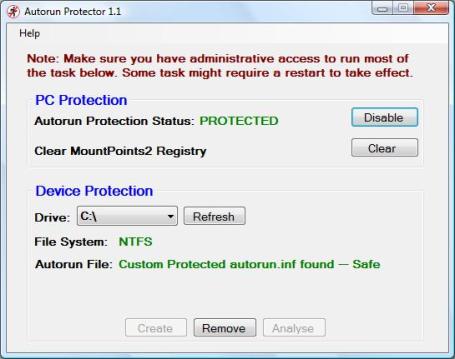
Instruction
PC Protection
Autorun Protection Status
By enabling this protection, your computer will treat autorun.inf as if it does not exist. So far I think this method is the best for disabling autorun worms from infecting into your PC. Credit goes to the author Nick Brown and his colleague.
Special note: This may causes devices like PortableApps or U3 devices and CD/DVD ROMs drive to ignore the autorun program. Do not panic if you still see an Autoplay menu when you insert a removable media. To know more about the difference between autoplay and autorun, visit Microsoft webpage by clicking here.
Clear MountPoints2 Registry
The MountPoints2 registry key contains cached information about every removable device seen so far. Clearing this key might solve the problem on opening drive problem issue. It’s safe to clear this registry key even though your system is not infected.
Device Protection
Drive
The list box will show you the list of drive that is active in the system. You can click the Refresh button if you have just plug in a removable device.
File System
This will show you the file system that the selected drive uses. I recommend you to use NTFS if your device do support. It enhances the security if you create the Custom Protected autorun.inf (Read below). More info on converting your file system to NTFS, click here.
Autorun File
There will be 3 types of message:
Autorun.inf not found — Safe
You may wish to create a custom protected autorun.inf
by clicking Create button.
This means that no autorun.inf found on the selected drive and it is considered Safe. You may wish to click the Create button to create a protected autorun.inf. By doing so, the program will generate a custom autorun.inf into the drive, if your drive file system is NTFS, it will add an extra layer of security.
—
Autorun.inf found, it might be a worm
if your device does not come with special
autorun utility, you are advice to Remove it.
This means that autorun.inf is found on the selected drive and this copy of the autorun.inf is not generated from Autorun Protector program.
If your drive does not come with any special autorun utility like PortableApps or U3 Apps etc, I will strongly advise you to click the Remove button. After that, you can click the Create button if you wish to protect with the program custom copy of autorun.inf. When in doubts, you can click the Analyse button to read the content of the autorun.inf file, you may then Copy the content and post in any technical support forum or send an email to autorunprotector@gmail.com .
—
Custom Protected autorun.inf found — Safe
This means that the selected drive is protected by Autorun Protector custom protected autorun.inf and it is considered Safe.
—
Any queries, you may reply in the Comment box or send an email to autorunprotector@gmail.com
What’s new in Autorun Protector 1.1?
- Enhance protection for FAT/FAT32/NTFS Custom Protected Autorun.inf
- Analysing autorun.inf file
- Fixed File System Detection issue
File size: 162KB
Requirement: .NET Framework 2.0 and above
Download from Download.com
Download from Brothersoft

Download from SoftPedia
MD5 Checksum: B5355088002A686A297035CC2E67C4CE
SHA-1 Checksum: 8B4066325DCBAC261E02CF9713DD767EAB2BB32A
Checksum Generated by MD5 & SHA-1 Checksum Utility
Previous version Autorun Protector 1.0
24 Comments Add your own
Leave a comment
Trackback this post | Subscribe to the comments via RSS Feed


1. Anish K.S | December 5, 2010 at 11:58 pm
Its a very useful software. thanks for this.
2. Raymond | October 20, 2010 at 9:29 pm
Hi robin,
I don’t think I will upgrade this program anymore unless there is a lot of new features, changes or bug fixes need to be done.
If you are really interested and willing to pay/donate for a “PRO/Special” version, I might be able to customize this version for you.
3. robin | October 15, 2010 at 5:27 pm
Hello
exFat Support ?
thnx for reply
4. Raymond | October 16, 2010 at 12:05 am
Hi robin,
I just tried and it can’t detect exFAT file system. Hence, it does not support exFAT file system.
Cheers~
5. robin | October 20, 2010 at 1:49 pm
Hi Raymond
Thnx for reply
maybe soon exFAT will be supported ?
i’m still waiting 🙂
THNX
6. RexRobinson | October 6, 2010 at 2:49 pm
Hundreds of millions of USB flash drives are currently in operation around the world, with the vast majority not offering proper USB Protection
7. Harry Barracuda | October 5, 2010 at 2:37 pm
Will this run on Windows 7?
8. Raymond | October 5, 2010 at 8:29 pm
Yes
9. ganesh | September 12, 2009 at 4:43 pm
With the help of autorun dectector;Now my computer is safe from autorun viruses
10. keb | August 10, 2009 at 5:54 am
Thanks! Very nice small piece of software.
Some fatures might be usefull too…
Like it’s in the background and it will pop-up if it detects an autorun.inf when you insert your usb drive. It will automatically replace it with a safe autorun.inf too.
11. Raymond | April 13, 2009 at 10:00 pm
Hi howiem,
You’re Welcome 🙂 Thanks for supporting Autorun Protector 😀
Regards
Raymond
12. howiem | April 13, 2009 at 9:54 pm
Raymond,
Thank you very much. All is clear now and I appreciate your taking the time to give me a complete explanation.
13. Raymond | April 13, 2009 at 9:07 pm
Hi howiem,
Sorry to confuse you.
As Autorun Protector come with PC Protection and Device Protection. If PC Protection is set to PROTECTED status, that means it protect your PC from infecting with Autorun worms from any source eg. USB(FAT/FAT32/NTFS) or CD/DVD drive(CDFS).
However, for Device Protection it only supports certain File System such as FAT/FAT32/NTFS. The purpose is to protect these devices eg. USB Drive from infecting the Autorun Worms. I give some scenario to illustrate the difference between PC Protection & Device Protection.
If User1 PC Protection status is PROTECTED, any infected device such as USB Drive or CD/DVD Rom with autorun worms will not infected User1 PC.
If User2 USB Drive (F:) under Device Protection status is under Custom Protected autorun.inf, when the device is plug into an infected PC, most likely the autorun worm will not overwrite the device protected autorun.inf. Hence it decreases the spreading of autorun worms.
As most of the autorun worms is spread via USB Drive, eg. User3 USB Drive plug into an infected machine will usually infect the User3 USB Drive and this propagates the worms to other PC which did not disable Autorun (PC Protection -> NOT PROTECTED status).
In conclusion, the best is to set the PC Protection Status to PROTECTED mode so that infected removable device with autorun worms can’t infect your PC. The Device Protection is to add an extra protection for your removable device so that it prevents your device from getting autorun worms thus your device won’t harm other non protected PC that did not protect from autorun.
My main purpose of this program is to help to protect PC from infect Autorun Worms and also help to protect Device from infecting and spreading.
Regards
Raymond
14. howiem | April 13, 2009 at 8:07 am
Raymond,
I’m a bit confused. First you said that “It will not support CDFS and other file system.” and then said “if your Autorun Protection is set to PROTECTED status, it disables CD/DVD drive from autorun as well. ” These two comments seem to contradict each other.
In addition, you said, “under Device Protection is usually protect removable device such as USB “. The word “usually” implies that in some cases protection will not be provided, Can you tell me what the exceptions are, if any? I’d like to recommend this program, but if there are exceptions, I need to be able to explain what they are. I already know have the .reg file to completely disable autoruns, but a lot of people I know are afraid of the registry.
Cheers
15. Raymond | April 13, 2009 at 7:29 am
Actually under PC Protection, if your Autorun Protection is set to PROTECTED status, it disables CD/DVD drive from autorun as well.
As Autorun Protector is a two way protection software, under Device Protection is usually protect removable device such as USB drive from infecting the autorun worms hence it decreases the spreading to other non protected PC.
16. howiem | April 13, 2009 at 5:21 am
Raymond,
Understand, but I hope that you can eventually get the program to where it disables autorun for CD/DVD drives as well, because there are still CD/DVDs that come with malware that uses autorun to execute. Just happened to a friend of mine a few days ago, which is one reason I was looking for a one-solves-all program.
17. Raymond | April 13, 2009 at 12:03 am
Yup, this is normal as discussed in the email, as your CD/DVD drive is not ready (no disc) so it is normal for Autorun Protector 1.0 not to detect it.
However, for Autorun Protector 1.1, it will only detect drive with the file system of FAT/FAT32/NTFS. It will not support CDFS and other file system.
Regards
Raymond
18. howiem | April 12, 2009 at 11:26 pm
Just tried 1.1, but still not detecting DVD Drive
19. Raymond | April 12, 2009 at 10:09 pm
Hi howiem, as discussed in the email, this is a known problem and have been fixed in the latest release 1.1. You may re-download from the above link.
Regards
Raymond
20. howiem | April 5, 2009 at 6:47 am
Did not detect my CD/DVD drive
21. HAjiarie | April 3, 2009 at 8:27 am
It’s okey
22. Download.ba | March 20, 2009 at 7:06 pm
http://download.co.ba/Autorun-Protector-vise-14400.html
Best Regards!
23. Austin | March 11, 2009 at 10:07 pm
Thanks for this wonderful program, i will copy that to my thumbdrive to monitor the status of my device frequently and share it with my friends.